SimBrief Integration
Flight Planning
Flying IFR (Instrument Flight Rules) even in a simulation like Microsoft Flight Simulator always requires some level of flight planning.
In addition to the obvious route planning there are several other aspects which are critical to any good flight plan:
- Route Planning
- Origin and Destination
- Runways, SID and STAR
- Compliance with ATC Requirements
- Routing and Constraints
- Fuel Calculation
- Weather Forecast
- Cost and Time Optimization
See Flight Planning on Wikipedia for more information.
Microsoft Flight Simulator tries to offer a simple way to do route planning (World Map before starting a flight) however this falls short, especially for users wanting a more realistic experience for airliner flying.
In real life airlines and pilots use dedicated software alongside various sources and services for creating their flight plans.
In the world of flight simulation simBrief does all that for the users based on real word databases and sources. SimBrief provides on average ~40.000 flight plans to users each day and is the most commonly used tool for flight planning for non-professional flight simulation.
It is absolutely possible to use the simBrief OFP (Operational Flight Plan) to configure and program the aircraft based on it without any special integration into the flight sim software or aircraft.
But as in real world aircraft it is common in flight simulation aircraft to integrate these systems directly with the aircraft's flight management system to be able to import all the relevant planning data. This includes the route, altitudes, constraints, fuel, payload (passengers, cargo), and other data points.
This is why FlyByWire has implemented our simBrief integration and will continue to improve this experience even further in the future.
Flight Planning with SimBrief
This is best explained by simBrief itself - simBrief User Guide
Using the flyPad simBrief Integration
Setup A32NX simBrief Integration
See Setup simBrief Integration
Importing the simBrief OFP to the flyPad
See flyPad Guide - Load from simBrief
See flyPad Guide - OFP on how to view the simBrief Operational Flight Plan.
Using the FMS (MCDU) and simBrief Integration
Importing the simBrief OFP to the FMS (MCDU)
We've included a quick method to have your simBrief OFP automatically loaded into the MCDU. Please do not select an arrival airport on the MSFS world menu otherwise the integration will not work.
This portion of the guide assumes that you understand how to generate a simBrief OFP.
Request Data from simBrief
- Return to
MCDU MENU - Click on
ATSU - Click on
AOC MENU - Click on
INIT/PRESS - Click on
INIT DATA REQ
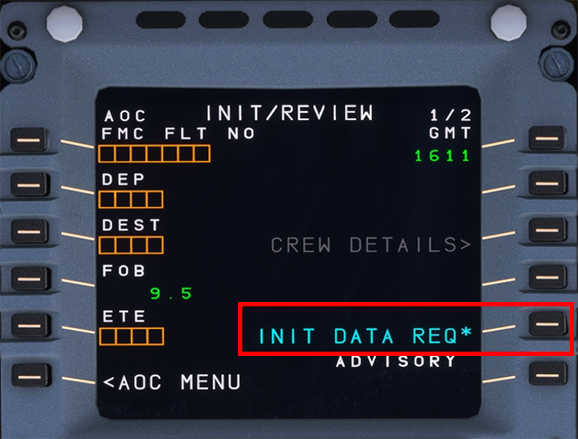
This will prepare the MCDU to input the flight plan.
Initialize Flight Plan
Head over to the INIT A page.
- Select
INIT REQUESTby pressing LSK2R
This will load your flight plan from simBrief directly into the MCDU
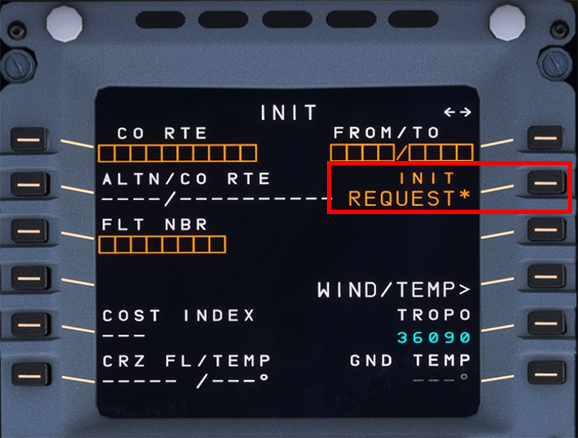
To learn how to set up the MCDU you can read the FLIGHT PLAN section in our beginner's guide.
Loading Fuel and Weight
Customizing Fuel and Weight
NOTE: There may be slight differences when using our Stable version vs. Development verson. Additionally these settings may be moved to our EFB in the future.
You can adjust the amount of fuel and weight manually on these pages. Type in your desired amounts and press the relevant LSK to input it into that field.
When you are happy with your changes press LOAD using LSK5L to load your custom fuel and weight.
Please do not touch values in MSFS Fuel & Weights window in the toolbar.
As described in the previous section return to the AOC menu in MCDU menu.
- Click on
MCDU MENU - Click on
ATSU - Click on
AOC MENU - Click on
PERF/W&B
Fuel
flyPad Fuel Loading
You may also perform fuel loading via our EFB which has a great UI to see the status of fuel tanks and other options. Guide Here
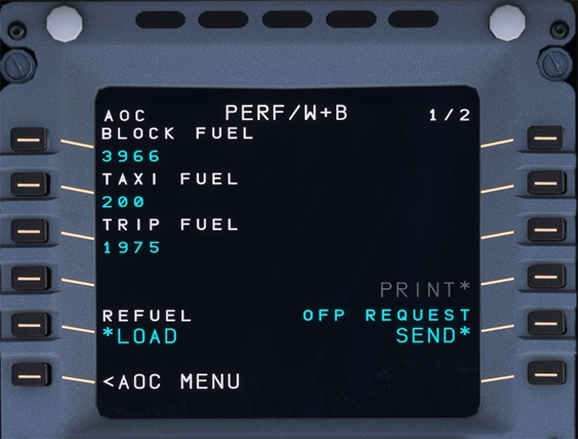
You are presented with the Fuel Page first then the Weights and Balance page. On the first page you can automatically load your fuel.
- Press LSK5L to instantly load your planned simBrief fuel. (The load button will flash momentarily).
- You can verify fuel has loaded by looking at your upper ECAM FOB.
Using the horizontal slew keys you can switch to the weights and balance page.
Weights and Balance
In our development version we have introduced a new flight model paired with a new weight and balance payload method that incorporates seat rows and the correct center of gravity. Please use the correct instructions for your corresponding installed version.
Development
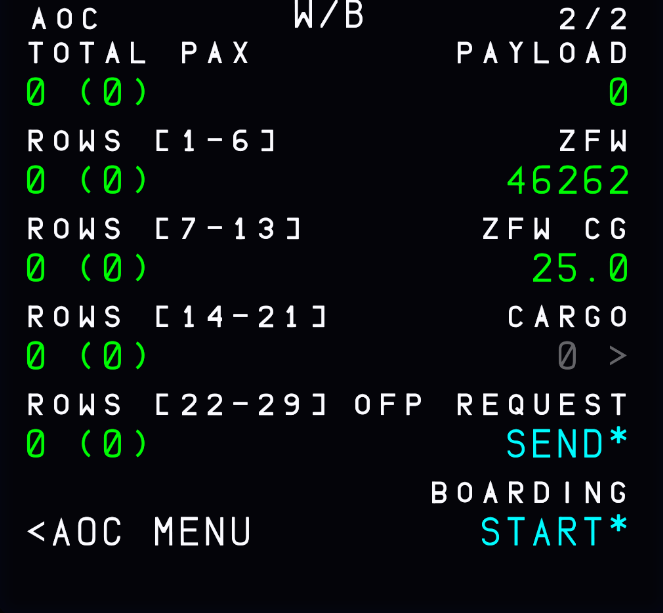
Once on W&B page (2/2) it should look like the sample image even if you have pressed OFP REQUEST in a previous section.
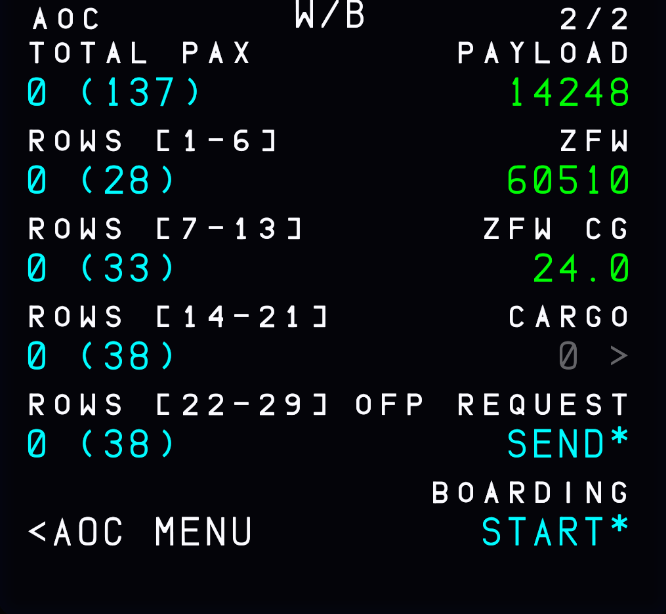
You will have to request OFP again for this specific page and your W&B page will show total passengers and passengers per row awaiting boarding.
You can now start boarding by selecting LSK6L (the indication will change from START to STOP in yellow) and watch as the passengers board the aircraft.
You do not need to remain on this page as boarding continues.
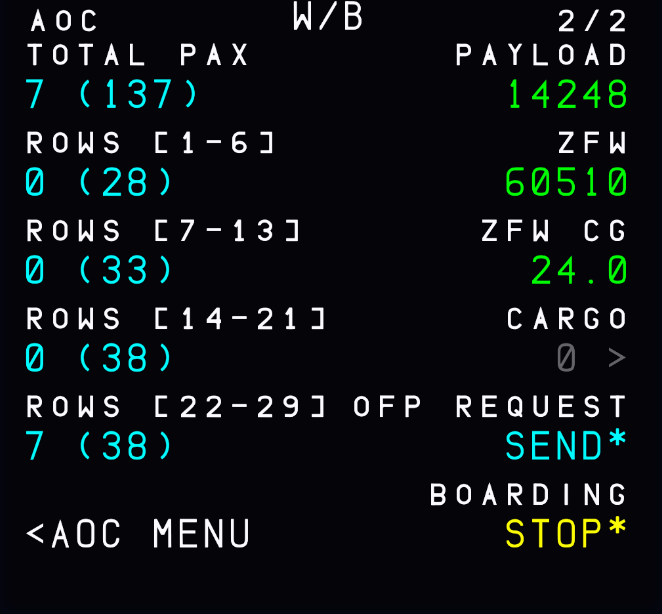
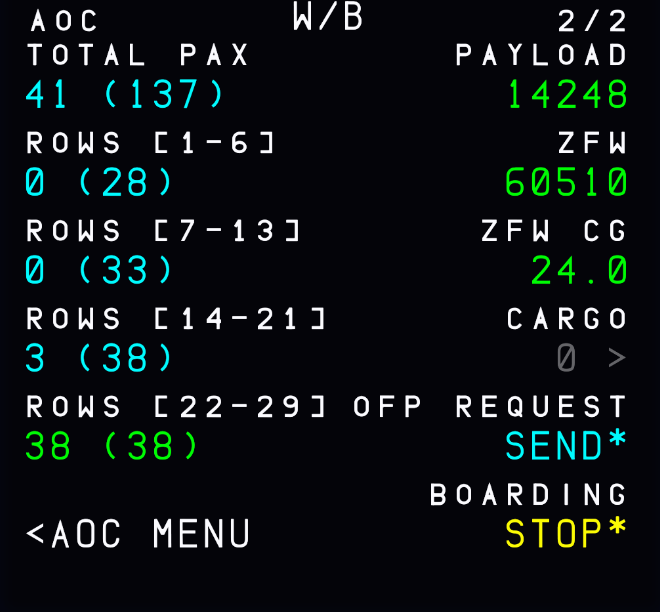
Once boarding has completed all rows and total pax should turn green and the boarding indication returns to START. Verify your ZFW on this screen and check your lower ECAM that GW has been updated.

Deboard Passengers
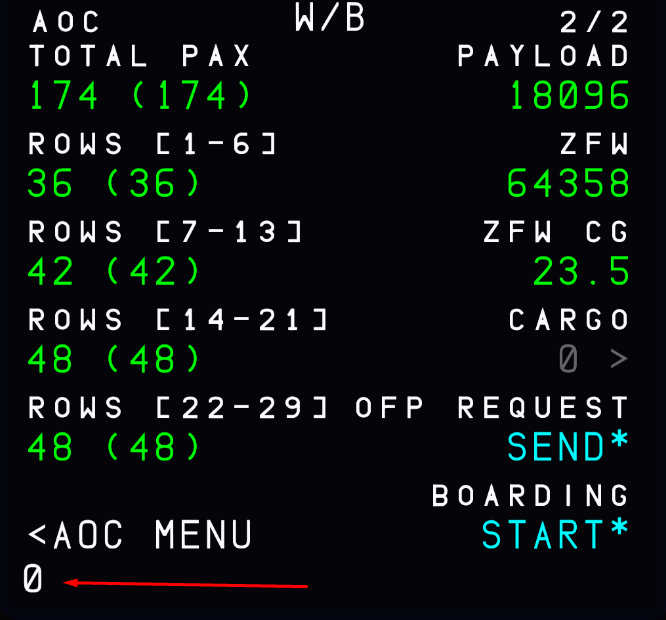
Once you have completed your flight you can opt to deboard passengers from the aircraft. Return to the AOC MENU and head to page 2 of W&B.
Type in 0 into the scratch pad so your page looks like the image.
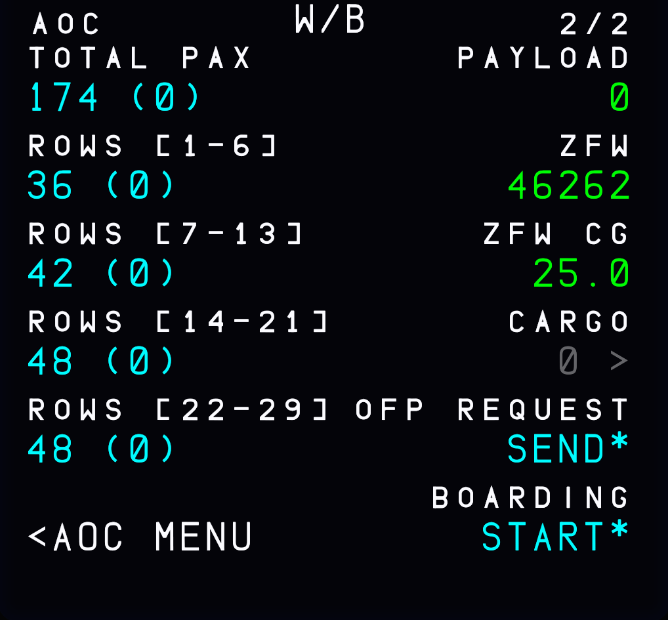
Select LSK1L to input the 0 passenger value into the TOTAL PAX field on this page. Your page should now look like the sample to the right.
Simply press START to begin the deboard process.
Stable
Once on the W&B page (2/2) you can adjust payload here or accept the numbers provided to you via your simBrief OFP.
- Press LSK5L to instantly load your planned payload and pax.
- You can verify the weight has changed by looking at the lower ECAM towards the lower right-hand side.