Installation Guide
Please follow the information on this page to install the FlyByWire Simulations A32NX addon for Microsoft Flight Simulator 2020
Last Update: October 29, 2021
Important Notice
All FlyByWire Simulations A32NX versions are now independent from the default A320neo.
We’d like to remind all users of the following two important changes:
The folder in the Community directory is now:
flybywire-aircraft-a320-neo
The airplane in the simulator is now titled:
FlyByWire Simulations - A320neo (LEAP)
MSFS Marketplace Version Discontinued
Please uninstall any marketplace version.
You can reference this issue in our reported issues page for more details.
Downloads
FlyByWire Installer
Download the new FlyByWire installer where you can select either the Stable, Development, or Experimental build. Our installer downloads and installs the add-on directly into your community folder.
The following commands can be used:
Ctrl+F5 - Refreshes Installer
Ctrl+F12 - Opens the debug tool
Installer Debug Logs
You can send us logs to our Discord for support if you encounter issues with the installer. Please follow the steps below:
-
Open the debug tool Ctrl+F12.
-
Find and select Console in the top menu.
-
Right Click anywhere in the log displayed.
-
Click Save as and send the log to us.
Manual Installation
Download
Current Stable Version -
Stable is our variant that has the least bugs and best performance. This version will not always be up to date but we gurantee its compatibility with each major patch from MSFS.
You can see the changelog on the releases page: View Here
Development will have the latest features that will end up in the next stable. Bugs are to be expected.
It updates whenever something is added to the 'master' branch on GitHub.
This version is similar to the development version, but contains custom systems early in the development phase - expect issues.
Currently the new FlyByWire Custom Flight Management System (cFMS) is available in the Experimental version.
Please read Experimental Version Support Page before using this version.
It will be updated with the latest changes to the development version every week or so (not guaranteed).
No Support for Experimental - use at own risk
Please do not seek support for the Experimental Version on Discord and only report issues if you have read this page and the reported and known issues.
Please follow ALL steps in this section if you encounter any issues with installation before seeking support.
Open the zip that you downloaded from one of the links above, and drag the flybywire-aircraft-a320-neo folder inside the zip into your Community folder.
See below for the location of your Community folder.
Community Folder
Microsoft Store and/or Game Pass Edition
- Copy the
flybywire-aircraft-a320-neofolder into your community package folder.
It is located in:
C:\Users\[YOURUSERNAME]\AppData\Local\Packages\Microsoft.FlightSimulator_<RANDOMLETTERS>\LocalCache\Packages\Community.
Steam Edition
- Copy the
flybywire-aircraft-a320-neofolder into your community package folder.
It is located in:
C:\Users\[YOUR USERNAME]\AppData\Roaming\Microsoft Flight Simulator\Packages\Community.
Boxed Edition
- Copy the
flybywire-aircraft-a320-neofolder into your community package folder.
It is located in:
C:\Users\[YOUR USERNAME]\AppData\Local\MSFSPackages\Community.
Troubleshooting
If the above methods do not work:
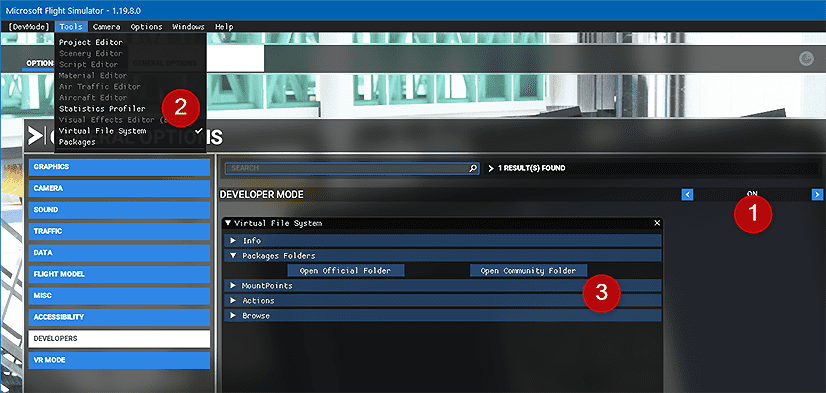
To find the Community folder that MSFS is using please follow these steps:
- Go to your General Settings in MSFS and activate Developer Mode.
- Go to the menu and select 'Virtual File System'.
- Click on 'Packages Folders' and select 'Open Community Folder'.
This opens the Community folder in a Windows Explorer. Please ensure that your addons are installed in the folder that is opened.
If your issue is not related to installation visit - Reported Issues
Clean Install Steps
To perform a clean install you simply have to delete the flybywire-aircraft-a320-neo folder from your community folder.
We do however store additional information related to the aircraft in a separate directory. Delete the contents of this folder but not the folder itself.
These locations can be found below.

Work Folder
The locations below contain a "work" folder. We store two important things here that you may not want to delete:
- Your EFB throttle configuration.
- Our flight data recorder (for debugging purposes which we may ask you to provide).
It is up to you to keep this folder or not.
To access the folders below:
- Press start.
- Type in run into the start menu and press Enter
- Type into the box either
%localappdata%or%appdata%depending on your game version below. - Press OK
If the folders are hidden to you follow the directions on Microsoft's support site.
Microsoft Store Version
The folder can be found here:
%LOCALAPPDATA%\Packages\Microsoft.FlightSimulator_8wekyb3d8bbwe\LocalState\packages\flybywire-aircraft-a320-neo\
This is not your community directory
Steam Version
The folder can be found here:
%APPDATA%\Microsoft Flight Simulator\Packages\flybywire-aircraft-a320-neo\
This is not your community directory
Contributing
More info A32NX Development Overview
SimBrief Airframe
The FlyByWire Simulations simBrief airframe with correct weights is available below. Our airframe applies to all versions we have available for download.
The airframe below will always be kept up-to-date thanks to Navigraph's new sharable airframe feature.
Please stay tuned to our social media for updates.
- All Versions: ✈ SimBrief Airframe Link - Credits: @sidnov
Pilot ID can be found in the Optional Entries section of the Dispatch Options page.
To learn how to use the various features related to our simBrief integration see the page below.
